How to transfer or release a license
Notes:
- This instruction applies to both LSWS and LSLB. For LSLB, replace with “lslb” where “lsws” is used, and “lslbd” where “lshttpd” is used.
- Please make sure
license.litespeedtech.comis reachable from your server. - The migration command is for clients to migrate licenses from one server to another when they change servers. It's for same site content.
- Currently, we do not allow manual migration from the command line if the license has already been migrated 3 times in the past 30 days. After 3 times, you are required to go to your account client area to release it.
The difference between license transfer and release
- You can freely TRANSFER a LiteSpeed license from one server to another server under you account. The transfer will give you 3 days of overlapping time, so this will give you a smooth migration from the old server to the new one.
- In case you don't have access to the old server, such as in case of hardware failure, you will need to enable the license on the new server. You can use RELEASE license option. Do NOT “Release” your license if it is still being actively used, this will immediately terminate the license and LSWS will stop running.
How to Release Existing License
If you do not need to keep LSWS running on the old server, or the old server is no longer accessible such as in case of hardware failure, you can release your license.
BE CAREFUL , this will immediately terminate the license and LSWS will stop running.
- login to your account from online store - client area.
- go to Services → My Services → product detail page, click “Release License” link.
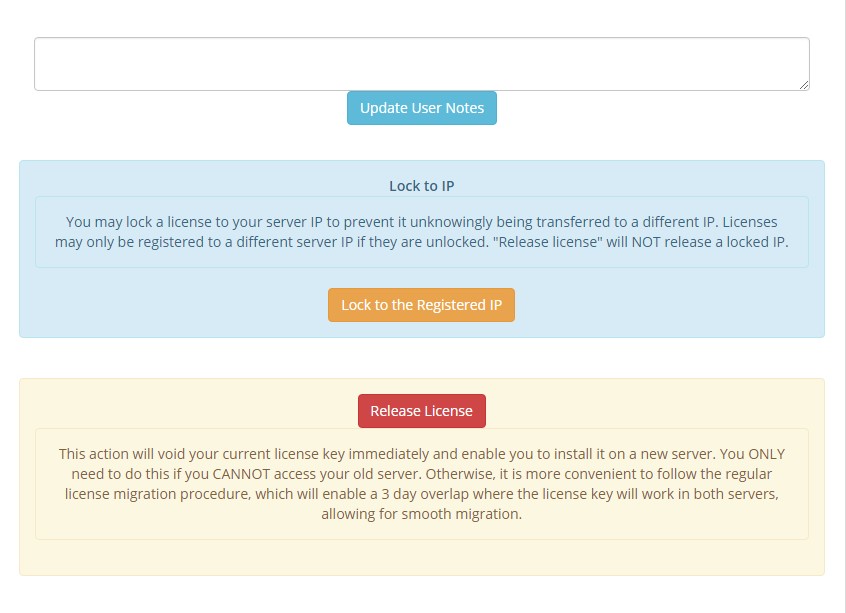
- Then you can use the serial number to register a new license key. Follow instructions at Activating A License.
How to Transfer Existing License
The License is tied with the server hardware signature and will NOT be affected by your IP or domain name change. If you switch your server, you have to migrate your license; if you upgrade your hardware, you may or may not need to migrate your license.
To migrate your current license:
- back up your current serial.no and license.key under /usr/local/lsws/conf/.
- Verify your current license on the old server. You can use it to check whether you need to migrate your license after your hardware upgrade.
old_server:/usr/local/lsws/bin/lshttpd -V
- Migrate the license from your old server.
old_server:/usr/local/lsws/bin/lshttpd -m
- Verify your migrated license in your old server, you should have 3 days overlap for a smooth transition. LSWS process on your old server will automatically shut down after 3 days, so make sure you are ready to register for the new license when you ready to migrate.
old_server:/usr/local/lsws/bin/lshttpd -V
- In your new server, or the same server after hardware upgrade, register a new license. Assume you already copied over the same directory over.
- Before you run “-r” option, make sure there is no other license related files in the /usr/local/lsws/ and /usr/local/lsws/conf directory except “serial.no”. Back up and remove all the “trial.key”, “license.key”. Also make sure you have “serial.no” in /usr/local/lsws/conf already. If there is no “serial.no” file there, you should create one and place your serial no into that file before you run “-r”:
new_server:/usr/local/lsws/bin/lshttpd -r
A new file license.key should be saved in the same directory as serial.no (either under /usr/local/lsws/conf or /usr/local/lsws/).
- If your new license key is not in the lsws/conf, move the new license.key and serial.no to lsws/conf.
new_server:mv lsws/license.key conf/
Usually this step is not necessary.
- Verify the license in your new server.
new_server:/usr/local/lsws/bin/lshttpd -V
- If everything is ok, do a graceful restart.
new_server:/usr/local/lsws/bin/lswsctrl restart
- Now your old and new copy will parallel run for 3 days, make sure your DNS will be refreshed by then.
- In emergency situation, if you cannot make your production server online, you can temporarily apply a trial license and create a ticket with license department from client area. You can use “Release License” option as well.
- If you changed your mind or plan after you did migration on the old server and haven't registered on the new server, you can continue to use the old server by registering a new key. After migration, your backed up license.key will no longer work. So just register a new one, because it has been migrated and allowed to register on any server including your old server.
old_server:/usr/local/lsws/bin/lshttpd -r
- When you run “-r” option, make sure there is no other license related files in the /usr/local/lsws/ and /usr/local/lsws/conf directory except “serial.no”. Back up and remove all the “trial.key”, “license.key”.
Can I get longer than 3 days of parallel running time for my server migration
You can apply a trial key first and test everything on your new server. Then, when you're ready, perform the migration step, which gives you 3 extra days.
Can I transfer my license to another customer?
For yearly leased and owned licenses, you can sell and transfer to another person if you no longer need it. Since this requires manually moving your license to another account, you or your counter party will need to pay a small transaction fee for the transfer. Please create a ticket with the license department from the client area. You cannot use regular “transfer” or “release” steps, as you will still receive invoices on your account.