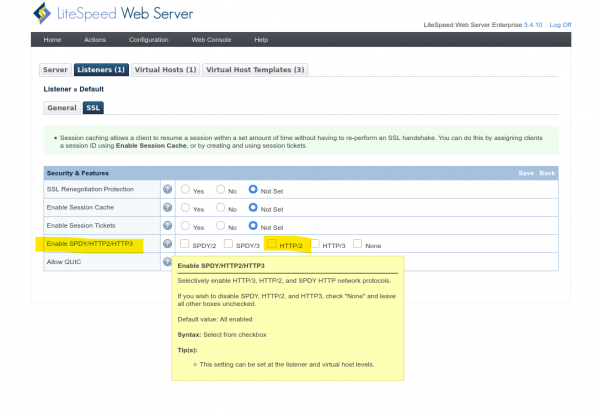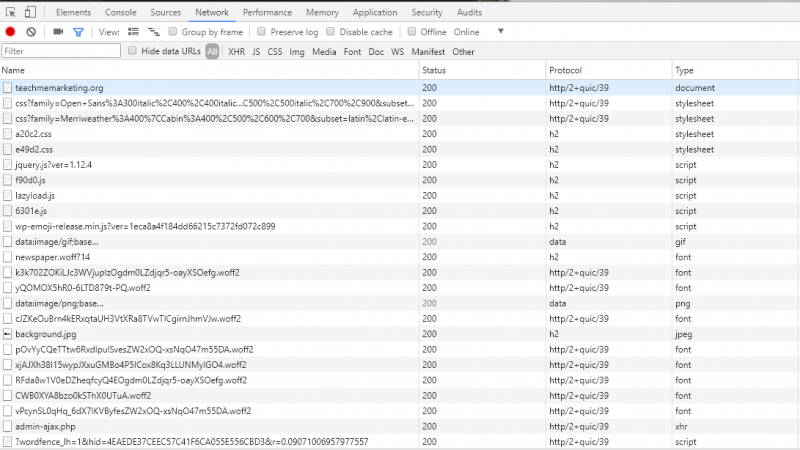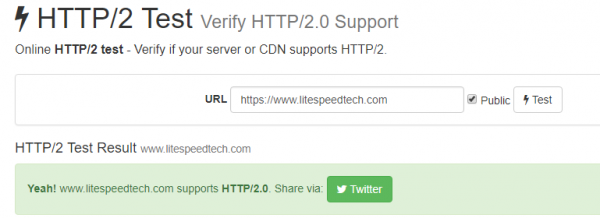How to Enable HTTP/2
LiteSpeed Web Server has supported HTTP/2 out of the box since Enterprise Version 5.0. HTTP/2 and SPDY are enabled by default for SSL listeners.
Some things to keep in mind:
- If using a front-end SSL proxy server, enabling SPDY or HTTP/2 on LiteSpeed Web Server will have no effect, as front-end SSL proxies are not capable of forwarding SPDY and HTTP/2 requests.
- HTTP/2 requires OpenSSL 1.0.2 as minimum. OpenSSL versions less than 1.0.2 will force HTTP/2 connections to HTTP/1. However, LiteSpeed Enterprise Web Server is staticly linked with latest OpenSSL 1.0.2 release and does not depend on the OpenSSL version installed in the system.
- HTTP/2 should work out of box for all HTTPS sites with LiteSpeed. Although HTTP/2 specification does not require TLS, TLS is required by browser implementations.
You can enable HTTP/2 with the SpdyEnabled directive in the httpd.conf configuration file, or via the WebAdmin Console.
Via Configuration File
In httpd.conf, use the SpdyEnabled http2 directive to enable HTTP/2, like so:
<IfModule LiteSpeed> SpdyEnabled http2 </IfModule>
Other valid parameters are spdy2, spdy3, http3 and off.
All protocols are enabled by default. As such, if you wish to use SPDY, HTTP/2, and HTTP/3, there is no need for a SpdyEnabled directive at all.
When you use this directive to explicitly enable one or more protocols, anything not selected will be disabled. For example, SpdyEnabled http2 will enable HTTP/2, while SPDY and HTTP/3 will be disabled.
Via WebAdmin Console
In the WebAdmin Console, you can find the Enable SPDY/HTTP2/HTTP3 option in the SSL tab for both Listeners and Virtual Hosts. Select the HTTP/2 option to enable HTTP/2.