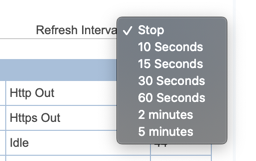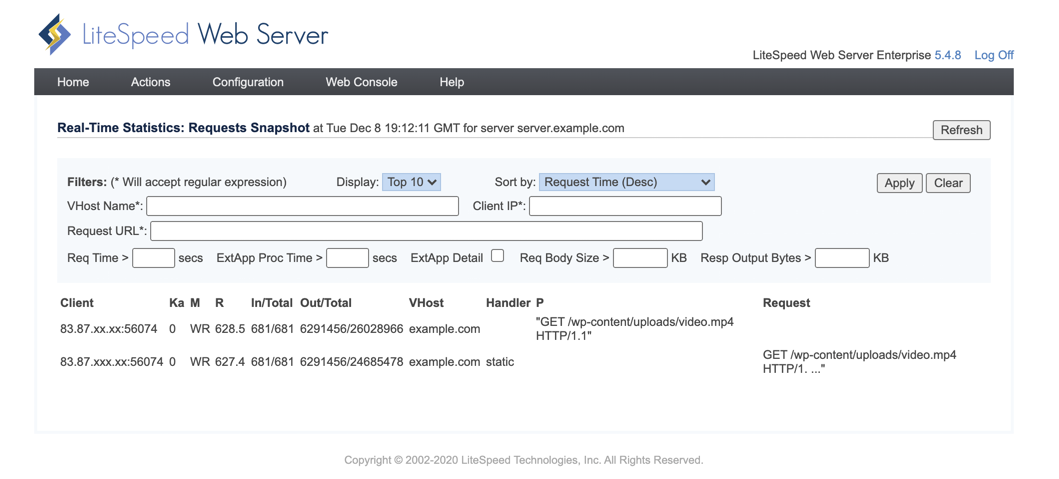This is an old revision of the document!
Real-Time Statistics Monitoring Tool
You can view LiteSpeed Web Server statistics in realtime. Navigate to WebAdmin Console > Actions > Real-Time Stats.
This is a convenient tool for monitoring the system, as it shows a snapshot of your server statistics. You can control the refresh rate for this snapshot through the Refresh Interval drop-down list in the upper right corner. You can refresh anywhere from every five minutes to every ten seconds, or select Stop to avoid refreshing at all.
The Real-Time Stats report contains the following sections:
- Server Health displays basic server statistics, uptime, load, and anti-DDoS blocked IPs.
- Server lists current traffic throughput, connections, and request statistics.
- Virtual Host shows request processing statuses and external application statuses for each virtual host.
- External Application lists the external applications currently running and their usage statistics. The CGI daemon process
lscgidis always running as an external application.
Under Server > Requests, you will find a Details link. Click it to access the Requests Snapshot, where you can view detailed information on client requests or potential bottlenecks. The fields in the blue area allow you to filter the snapshot to isolate certain parts of your server or look for clients that are performing certain actions.
Where the Data Comes From
The real-time statistics are collected from .status and .rtreport, located in /tmp/lshttpd/.
The .status file is updated at startup, or when something changes.
The .rtreport files are generated per worker, and updated every 10 seconds. In a system with four workers, for example, you would have the following:
.rtreport.rtreport.2.rtreport.3.rtreport.4
NOTE: Be sure the lsadm user belongs to the same group as the lshttpd directory and the .status and .rtreport files, otherwise, lsadm will be unable to populate the Real-Time Stats screen.
Accessing the Data Directly
You can avoid using the WebAdmin Console and pull real-time statistics from the command line through the .rtreport files, or through the local admin port.
Through .rtreport Files
cd /tmp/lshttpd/ cat .rtreport
Remember, there will be additional .rtreport files if you have multiple workers. You may cat any one of them.
Through the Local Admin Port
curl -i -k -u username:password https://localhost:7080/status?rpt=detail
curl -i -k -u username:password https://localhost:7080/status?rpt=summary
For username:password, use the WebAdmin username and password that you created when you installed LiteSpeed Web Server. If you have changed your WebAdmin credentials since installation, the credentials for the /status page will not have been updated. You must either use the original credentials, or change the /status page password.
The -k parameter is used if you have a self-signed certificate.
Change Status Page Password
Use the htpasswd tool to add users or update existing ones, like so:
htpasswd /usr/local/lsws/admin/htpasswds/status webadmin
The above example will add or update the user webadmin. When executing the command, you'll be given a password prompt to specify your password.
NOTE: If you're using CloudLinux, please do not change or remove the user called lve-stats-admin
Allow Access from Trusted IP
If you wish to allow access to the /status page from IPs other than 127.0.0.1 (localhost), you may use the following Apache-style configuration, replacing x.x.x.x with the IP you wish to allow:
<IfModule Litespeed> allow from x.x.x.xT </IfModule>