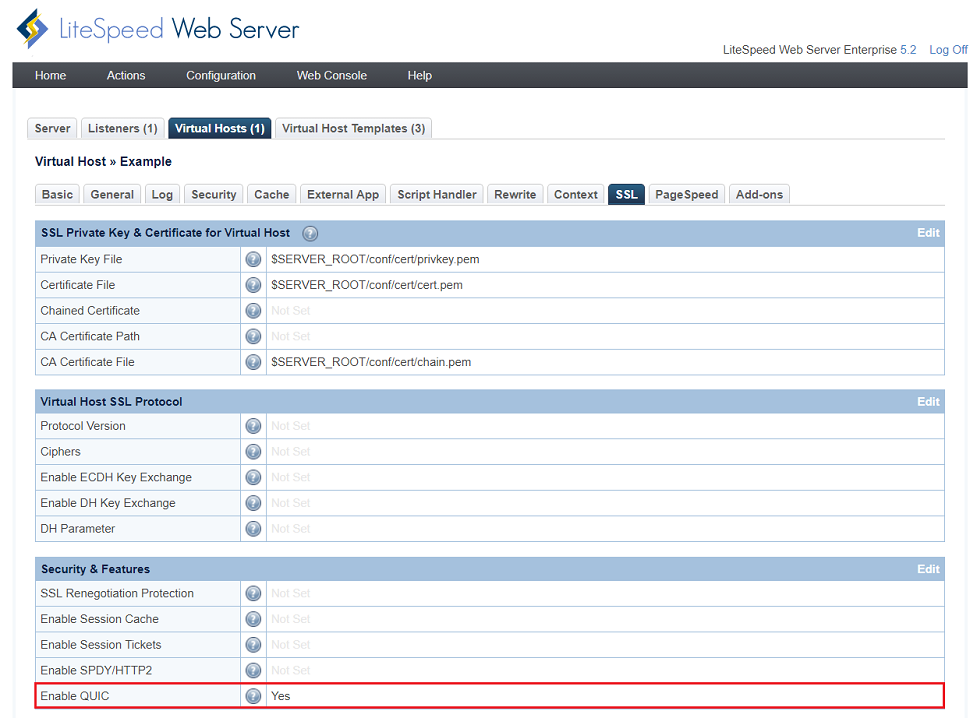This is an old revision of the document!
How to enable QUIC with LiteSpeed Web Server native configuration
Requirements
- Must have QUIC enabled in GUI/conf
- Must use either Chrome or Opera with QUIC enabled
- Must not use self-signed certificates only trusted certificates will work
- Must have UDP Port 443 open
- QUIC will not work with a proxy front end like CloudFlare
- QUIC will only apply to https, not http
- QUIC can be enabled at the server level, listener level or virtual host level
Enable QUIC at the Server Level
- Navigate to WebAdmin Console > Configuration > Server > Tuning.
- On the same page, scroll down to Security Features
- Set Enable QUIC to
Yes
Enable QUIC on https Listener
Create a listener with security enabled
- Navigate to WebAdmin Console > Configuration > Listeners and press the Add button.
- Choose
HTTPthen press the Next button. - Set Listener Name to
LS-443. - Set Port to
443. - Set Secure to
Yes. - Press the Save button.
Configure your Public SSL Private Key & Certificate
- While still in Listener Configuration, select the SSL tab.
- Point Private Key File, Certificate File and CA Certificate File to your certificate file location.
Enable the QUIC function
Enable QUIC at the Virtual-Host Level
Configure your Public SSL Private Key & Certificate
- While still in Listener Configuration, select the SSL tab.
- Point Private Key File, Certificate File and CA Certificate File to your certificate file location.