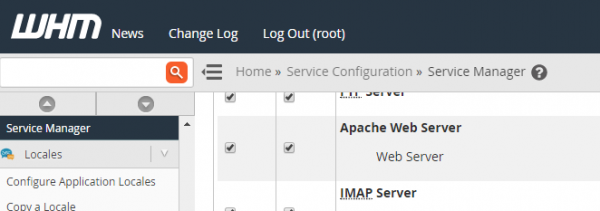Auto-Installer (for cPanel/WHM Installations)
Alternative Method: get.litespeed.sh
LiteSpeed's auto-installer used to be the preferred way to install LSWS on cPanel. However, we have introduced a better way. Now you can install LSWS on cPanel through get.litespeed.sh for quick/automatic installation. Use an optional lsws.options file to predefine your desired settings.
bash <( curl https://get.litespeed.sh ) your_serial_no
For more information about how this works, please see the full documentation.
If you still prefer to use the auto-installer, continue reading.
Introduction
Our auto-installer allows you to install LiteSpeed Web Server for use with cPanel/WHM with just one script. The auto-installation script installs LSWS and our WHM Plugin, registers your license (or requests a trial license), and builds PHP with LSAPI to match the current EasyApache-built PHP. This leaves you with a ready-to-use LSWS installation.
The auto-installer should benefit two distinct groups of LSWS users.
- End users who use cPanel/WHM: Use the script to add LSWS to your cPanel setup quickly and easily.
- VPS providers: Include this script in your server provisioning automation script to further automate server setup.
This wiki will guide you through the parameters available with the auto-installer and how to switch to LSWS after it has been installed using the auto-installer.
Please uninstall any Varnish/nginx proxies that are in use in front of cPanel Apache before installing LSWS. Such proxies include Engintron, cPnginx, Cachewall(xVarnish) etc.
Prerequisites
- This auto-installer can only be used for cPanel/WHM installations.
- Make sure beforehand that all sites are working fine with Apache.
- PHP must have been built with EasyApache. LiteSpeed will build its matching PHP (with LSAPI) based on this build of PHP.
Download
The auto-installer script can be downloaded from the control panel plugins download page or with the following commands:
wget https://www.litespeedtech.com/packages/cpanel/lsws_whm_autoinstaller.sh chmod a+x lsws_whm_autoinstaller.sh
Installation
The following command is just to explain all the parameters that can be set during the installation process. If you would like a list of example commands please click here.
./lsws_whm_autoinstaller.sh SERIAL_NO [PHP_SUEXEC] [port_offset] [admin_user] [admin_pass] [admin_email] [easyapache_integration] [auto_switch_to_lsws]
Where all optional parameters have default values for convenience, but, for security reasons, we strongly recommend using your own values for all parameters. These parameters can be set as follows:
- (Required) SERIAL_NO: This will register the server using the serial number specified and retrieve a license key. Inputting
TRIALwill cause a trial key to be requested and installed. - (Optional) PHP_SUEXEC: Available values are
0(disable),1(enable), and2(user home directory only). Default value is2. - (Optional) port_offset: Controls the Apache port offset. This allows you to run LiteSpeed in parallel with Apache to test it out. For example, if you set port offset to
1000, Apache will continue running on port 80 and LiteSpeed will run on port 1080. Ifport_offsetis set to0, LiteSpeed will be installed and set to use the same port Apache is currently using, but will not be automatically started after installation unless set to do so in a later parameter. When you are ready to replace Apache with LSWS as your main web server, simply stop Apache and start LiteSpeed (or use the Switch to LiteSpeed button in the WHM plugin). Default value is1000. - (Optional) admin_user: Admin username for accessing the LiteSpeed WebAdmin Console. Default value is
admin. - (Optional) admin_pass: Admin password for accessing the LiteSpeed WebAdmin Console. Default value is
a1234567. - (Optional) admin_email: Admin email. This email address will receive important server notices, such as license expiration and server core dumps. Default value is
root@localhost. - (Optional) easyapache_integration: EasyApache Integration, which is applied to EasyApache 3 only and is no longer applicable for EasyApache 4 as there is no need to “build a matching PHP” on EA4. For EasyApache 4, use the EA4 PHP rpms instead. Both
0and1are valid values for EasyApache 4 LSWS installations. For EasyApache 3, easyapache_integration automatically rebuilds matching a PHP for LiteSpeed when you update EasyApache. Available values are1(enable) and0(disable). Default value is1. - (Optional) auto_switch_to_lsws: Automatically switch to LiteSpeed Web Server at the end of the installation. This setting will only take effect if the port offset is set to
0. Available values are1(enable) and0(disable). Most users will need to test and verify before they switch, so the default value is0(disabled).
Examples
The following commands is with trial only and will use all the default settings:
./lsws_whm_autoinstaller.sh TRIAL
If you have a License key and want the default values:
./lsws_whm_autoinstaller.sh SERIAL-KEY-HERE
If you want to set specific paramters ( Replace TRIAL with your serial key if you have one ):
./lsws_whm_autoinstaller.sh TRIAL 2 0 admin 123456 root@localhost 1 1
If you just want to specify username and password ( Replace TRIAL with your serial key if you have one ):
./lsws_whm_autoinstaller.sh TRIAL 2 0 smith testpw
Notes
- If you install LSWS with a trial license, you can always switch to a purchased license using the
Change Licensebutton in the WHM plugin. - The auto-installer will build PHP for LSWS (with LSAPI) based on your most recent EasyApache PHP build.
- If CageFS was installed prior to using this script, the auto-installer will automatically add a mount point for LSWS.
Switching to LiteSpeed after Installation
If you did not set the Auto-Installer to automatically switch to LSWS (port_offset set to 0 and auto_switch_to_lsws set to 1), the Auto-Installer will not start LSWS or switch out Apache. To switch to LiteSpeed, open our WHM LiteSpeed Web Server plugin and follow the steps below:
If you set port_offset to > 0
- Start LSWS using the Restart LiteSpeed button.
- You can now test your sites on the port you've set LiteSpeed to. (For example, if your port offset is
1000and Apache is on port 80, then LSWS will serve on port 1080.) - When you're ready to switch to LiteSpeed as your main web server, just use the
Switch to LiteSpeedbutton.
If you set port_offset to 0
LiteSpeed Web Server is ready and waiting to be your main web server. Clicking the Switch to LiteSpeed button will stop Apache and start LSWS as your main web server.
Switching between LiteSpeed and Apache
Switching between LiteSpeed and Apache should be done through the LiteSpeed WHM plugin instead of service httpd start or service lsws start from the command line. The plugin will run a series of commands while switching which are far beyond the service start/stop commands.
You can also do so by running the switching script from the command line:
/usr/local/lsws/admin/misc/cp_switch_ws.sh apache /usr/local/lsws/admin/misc/cp_switch_ws.sh lsws
Enable web server service monitoring
cPanel can monitor the Apache/LiteSpeed service and restart it when needed.
Go to the cPanel Service Manager and make sure the Enabled and Monitor boxes are ticked for Apache Web Server. cPanel will also monitor the LiteSpeed Web Server process even though it says Apache. This configuration is to ensure your web server restarts when it is accidentally stopped.
Troubleshooting
For solutions to common errors, see our cPanel troubleshooting guide.